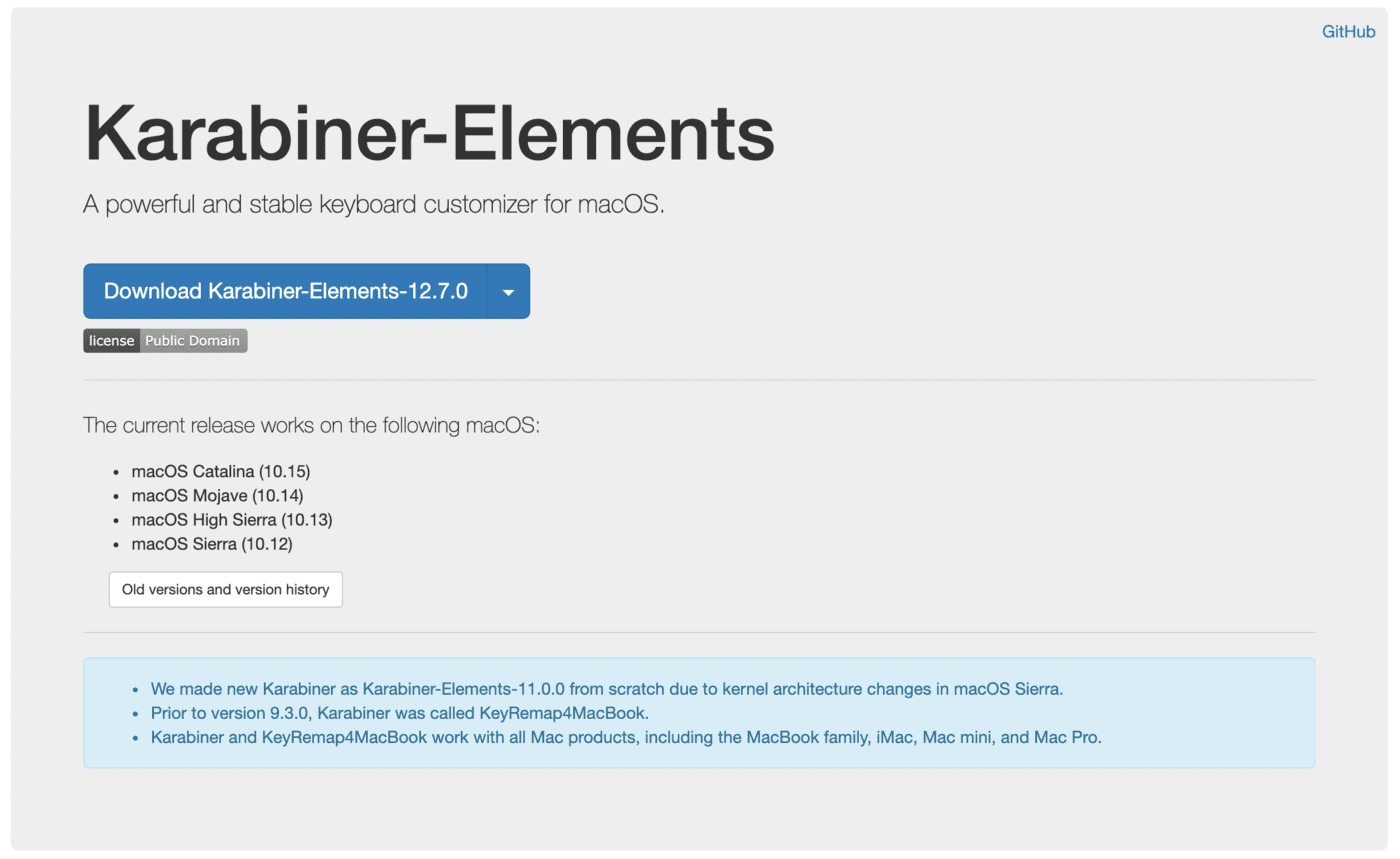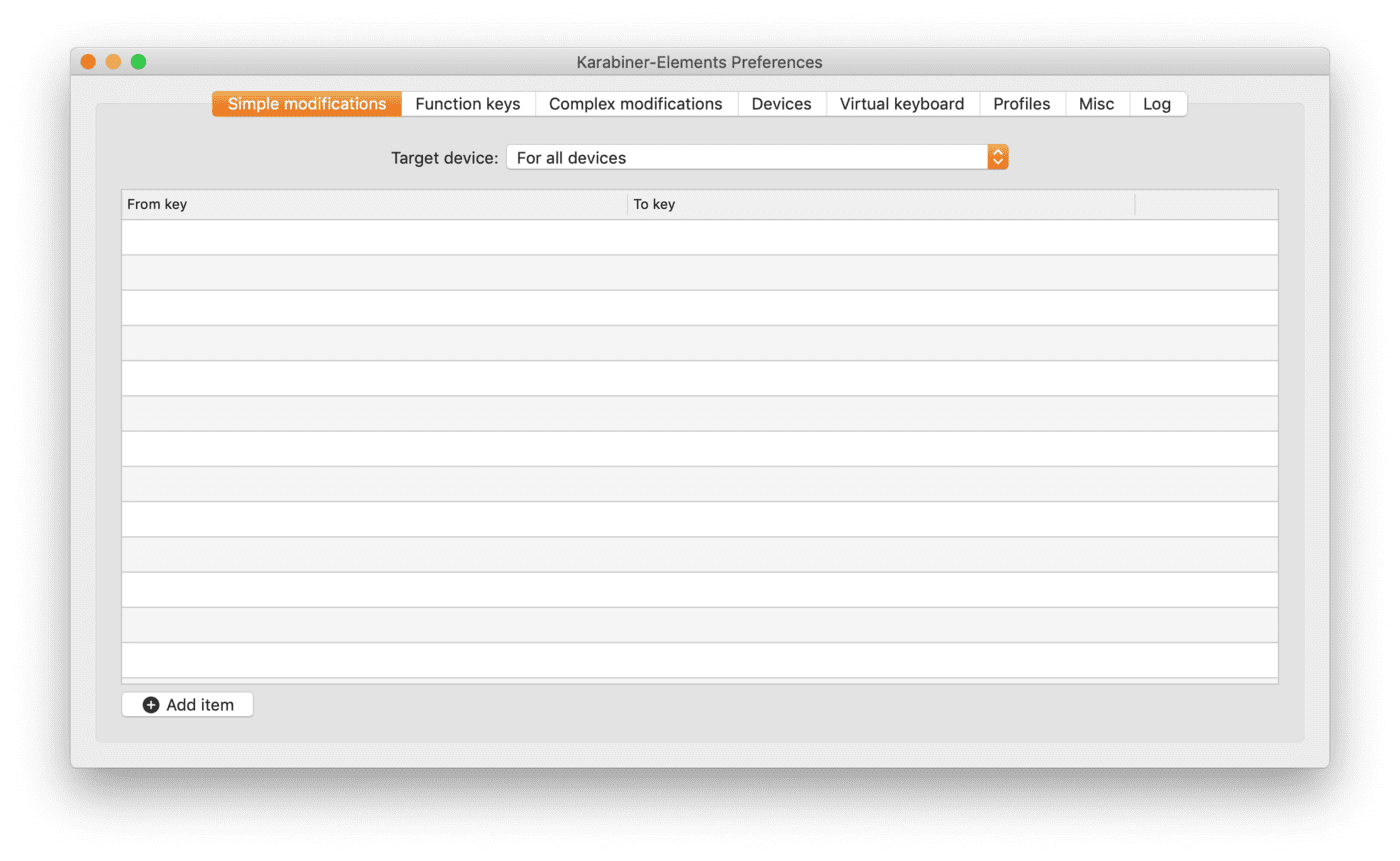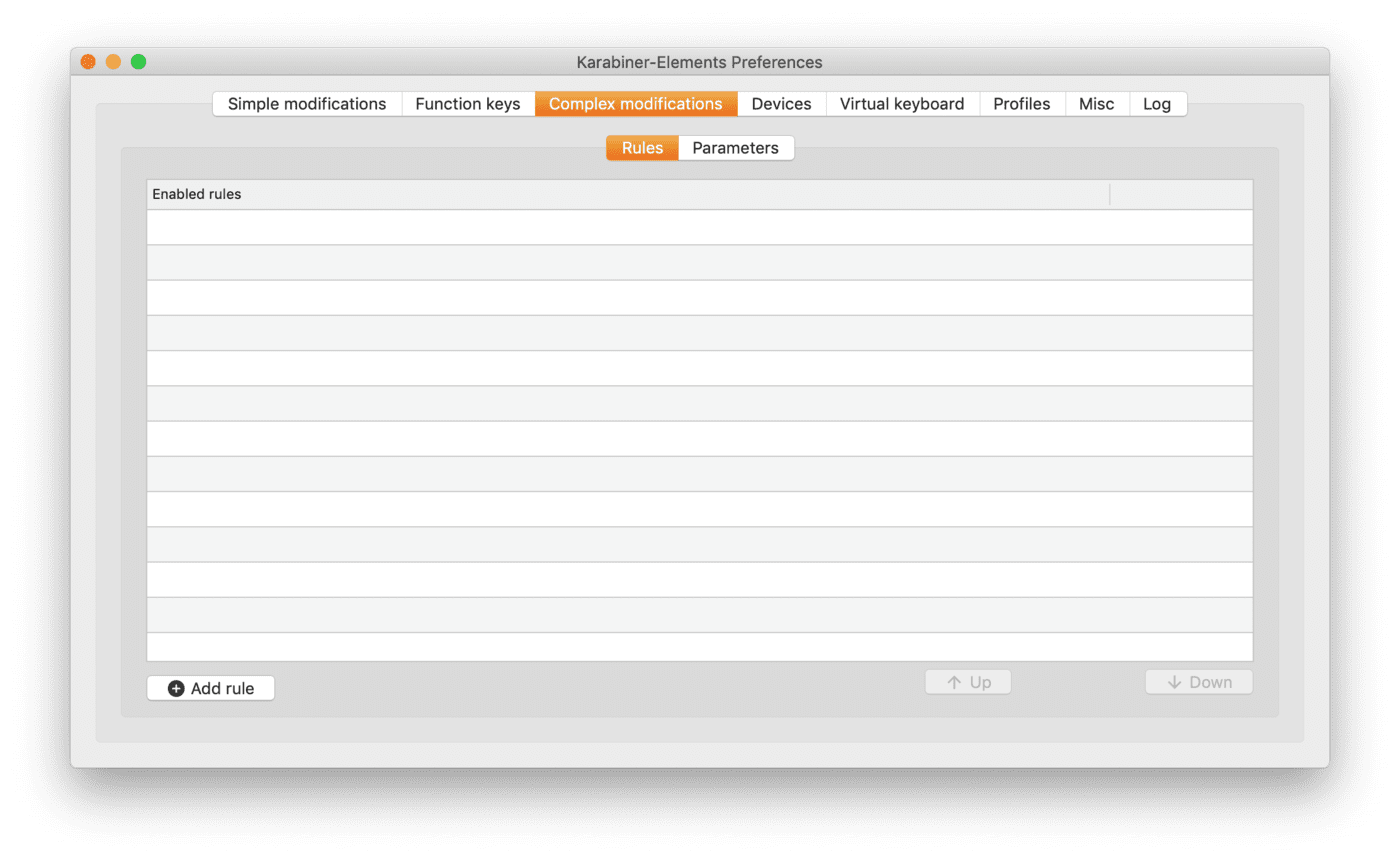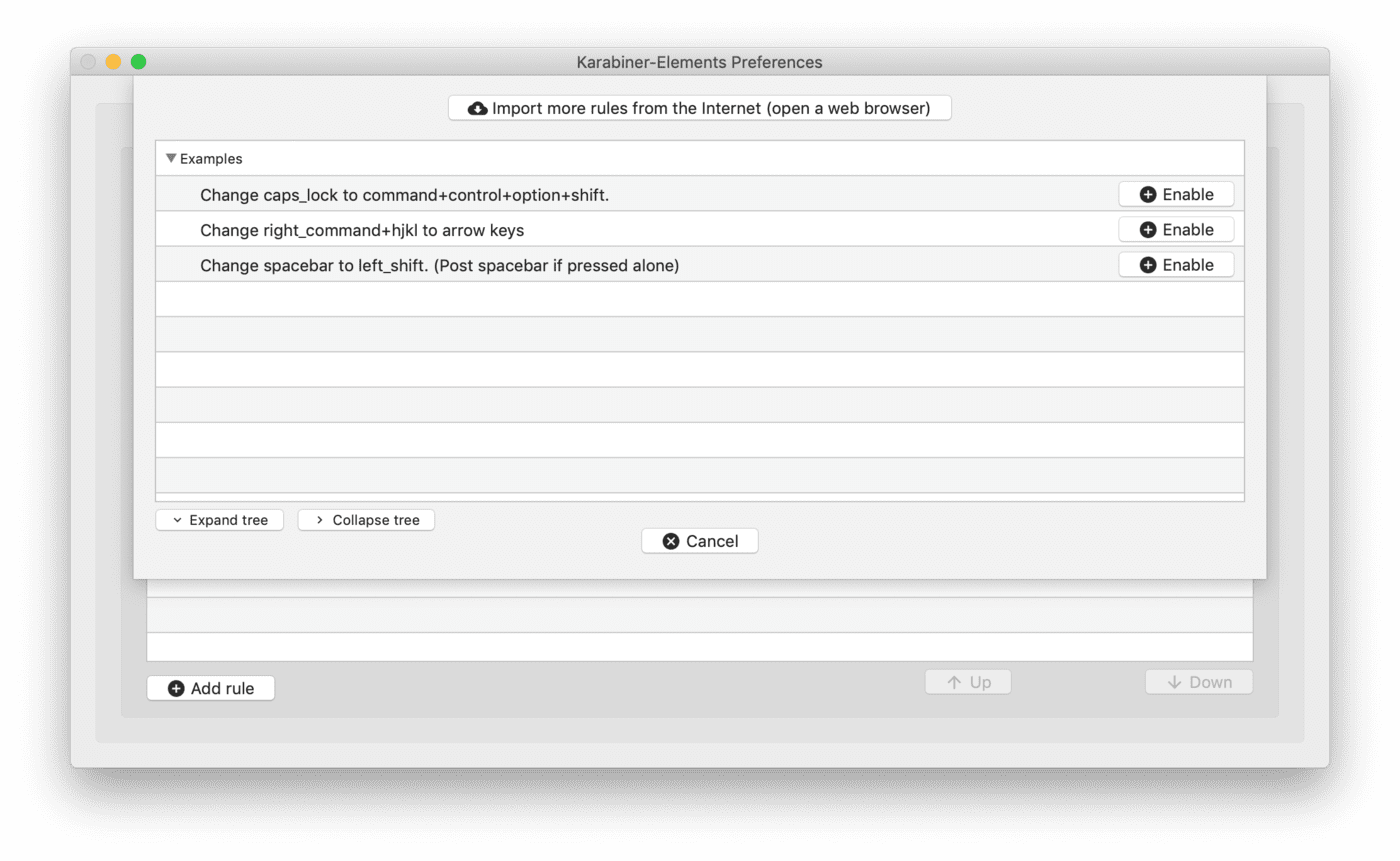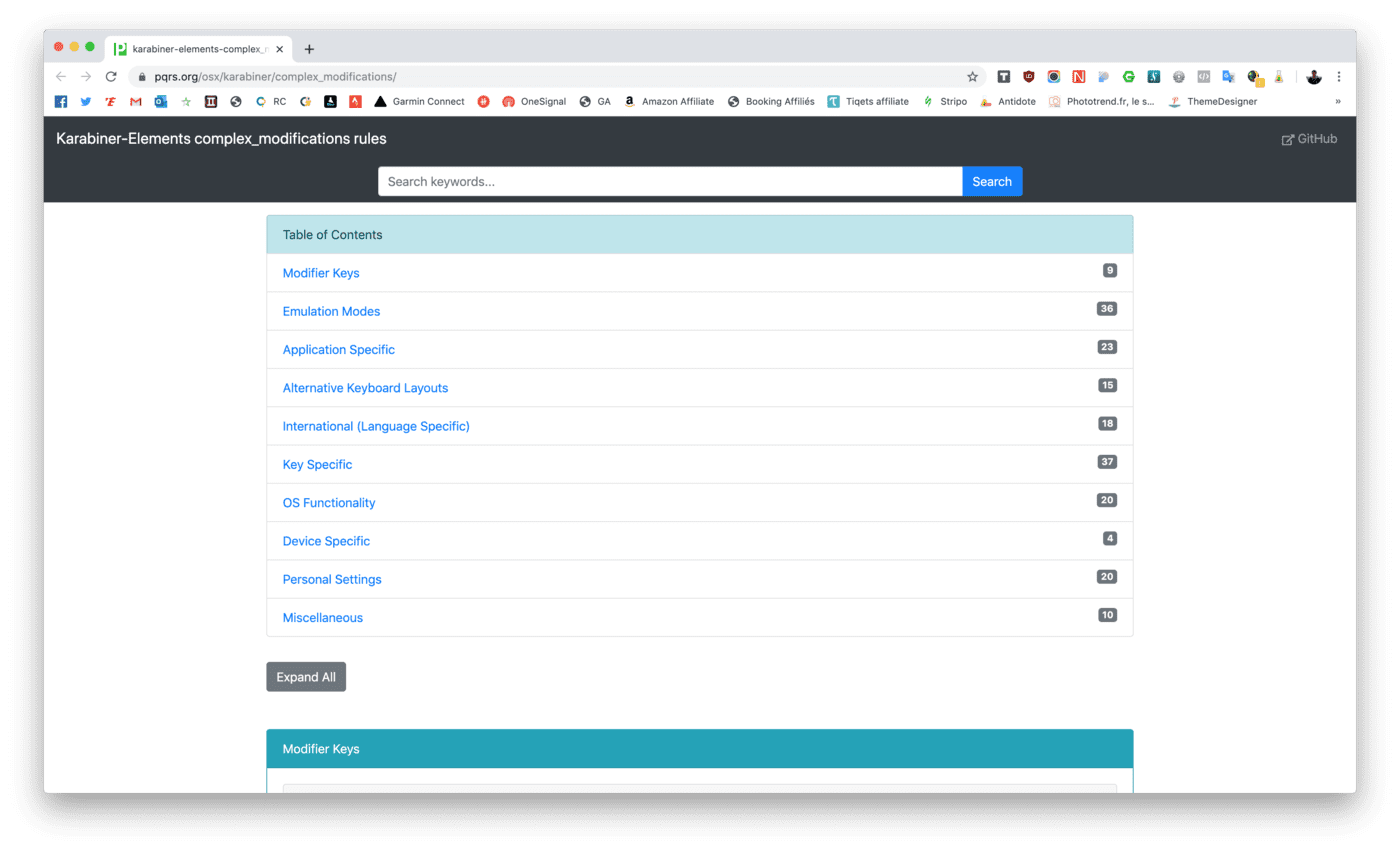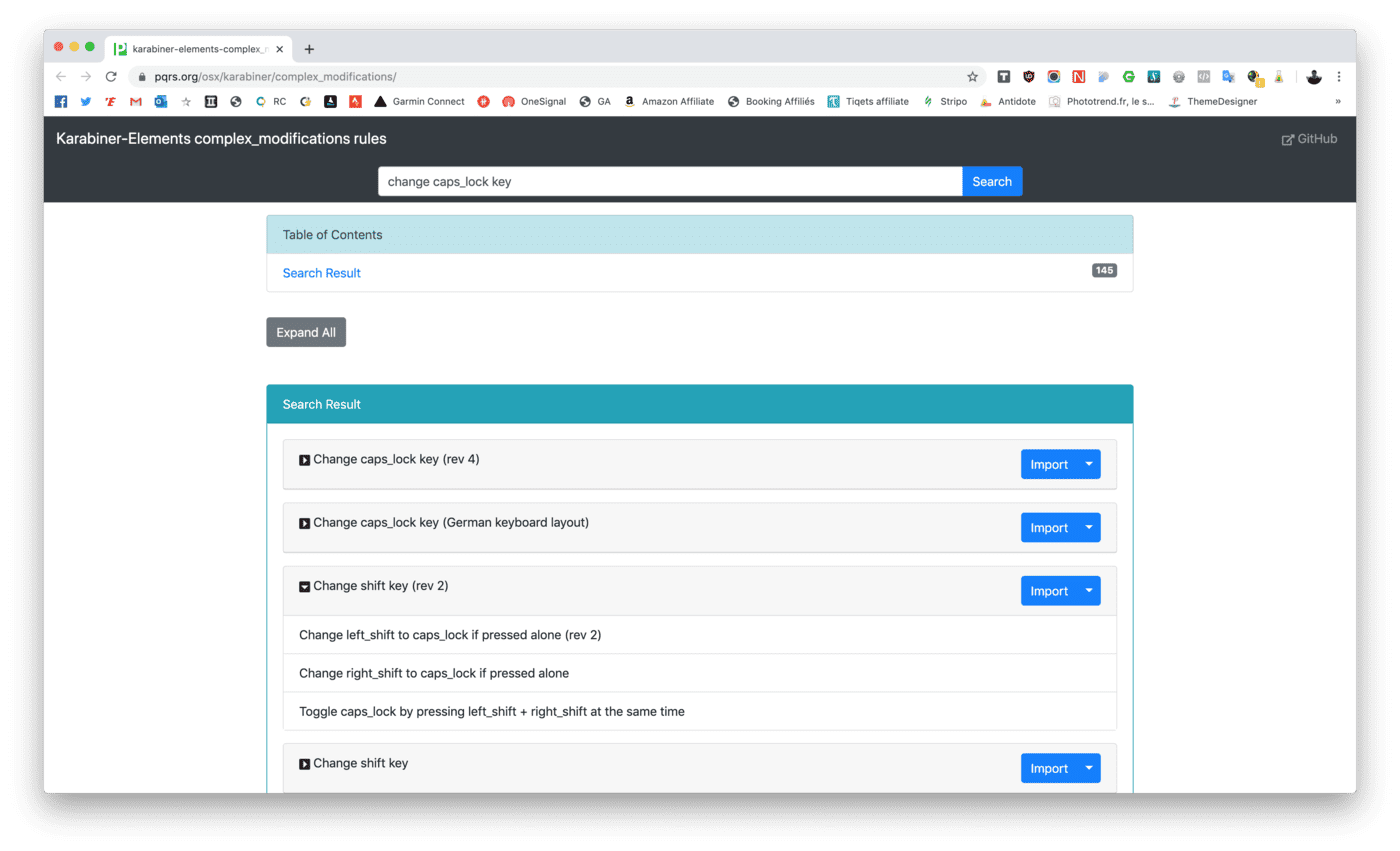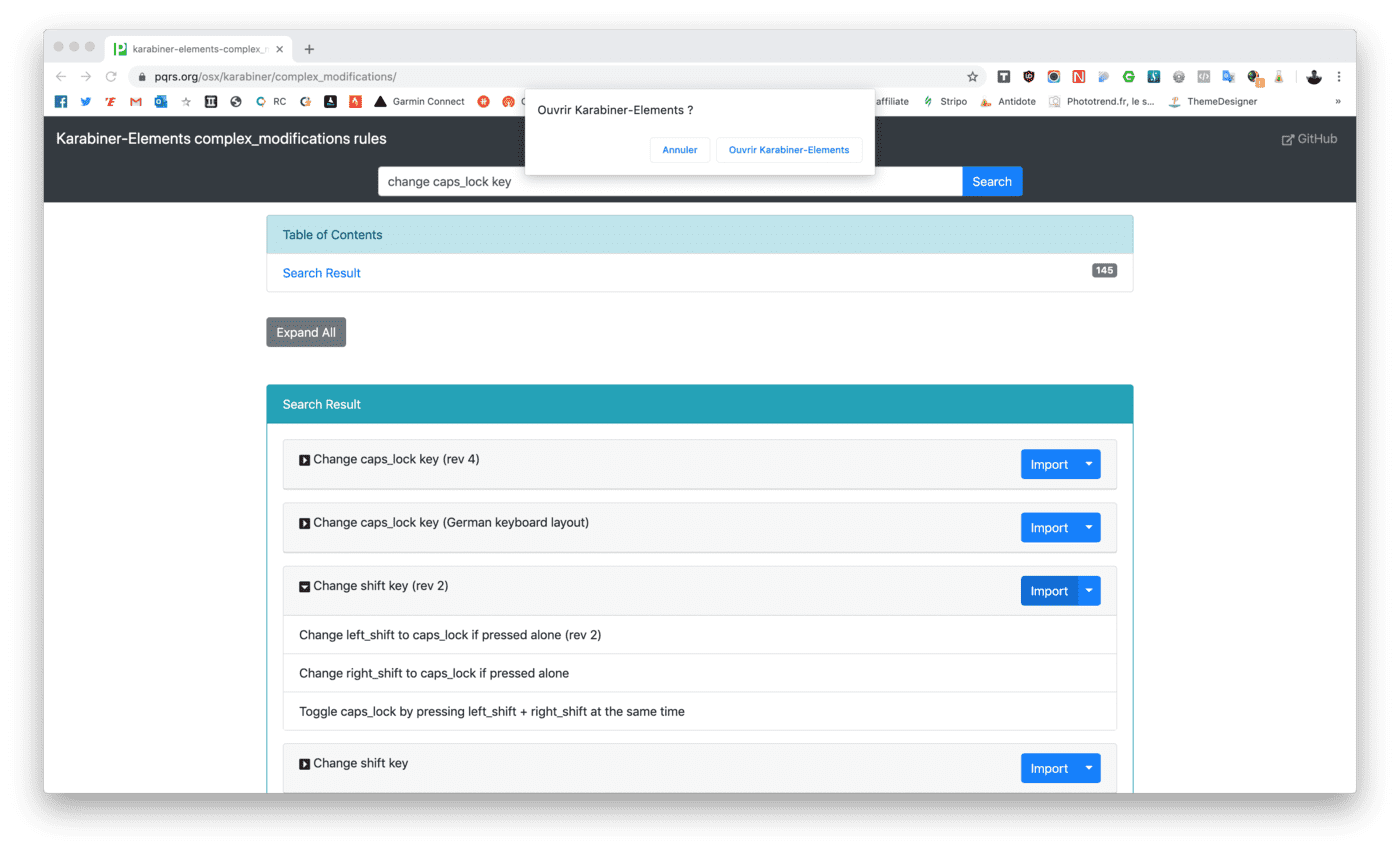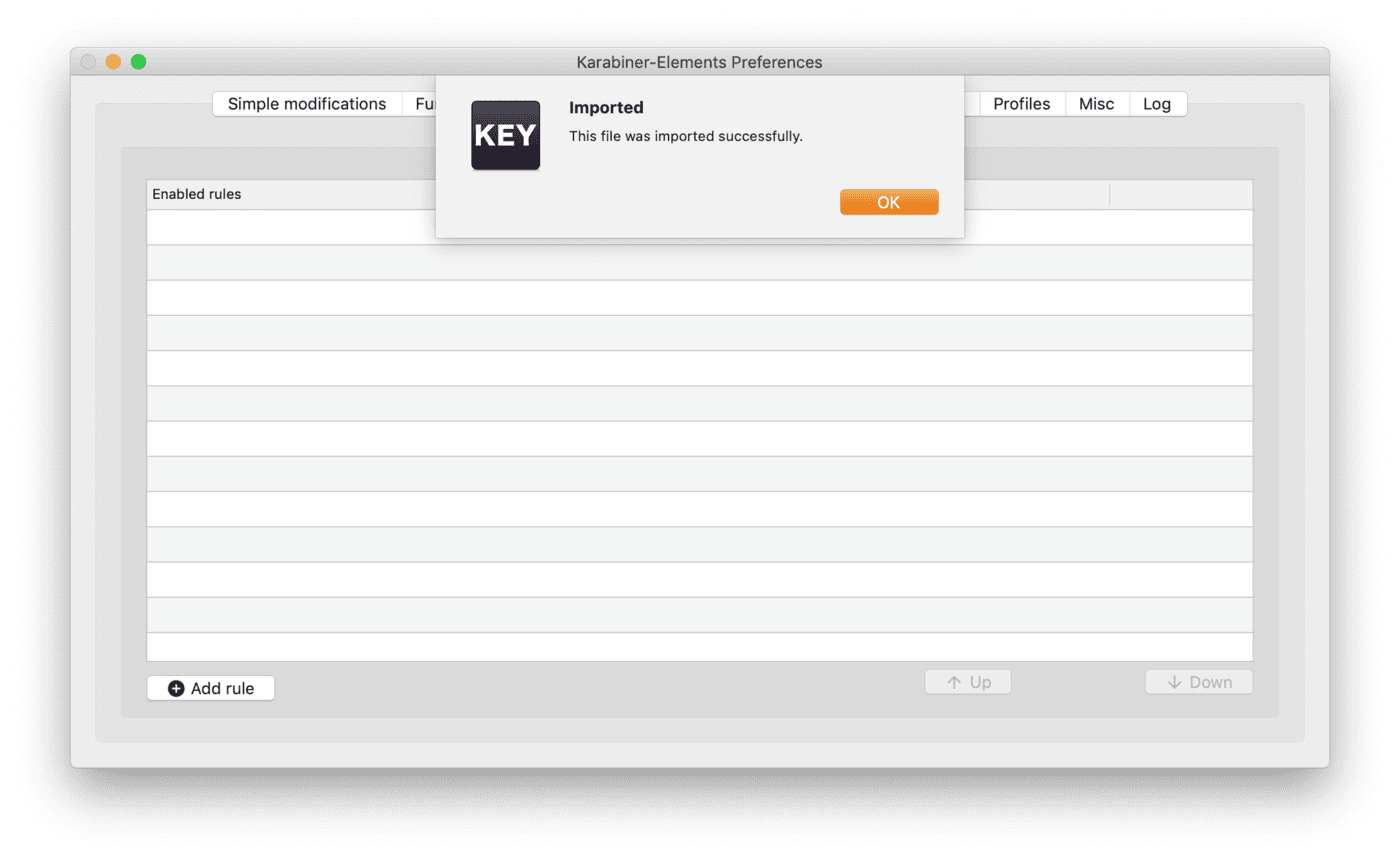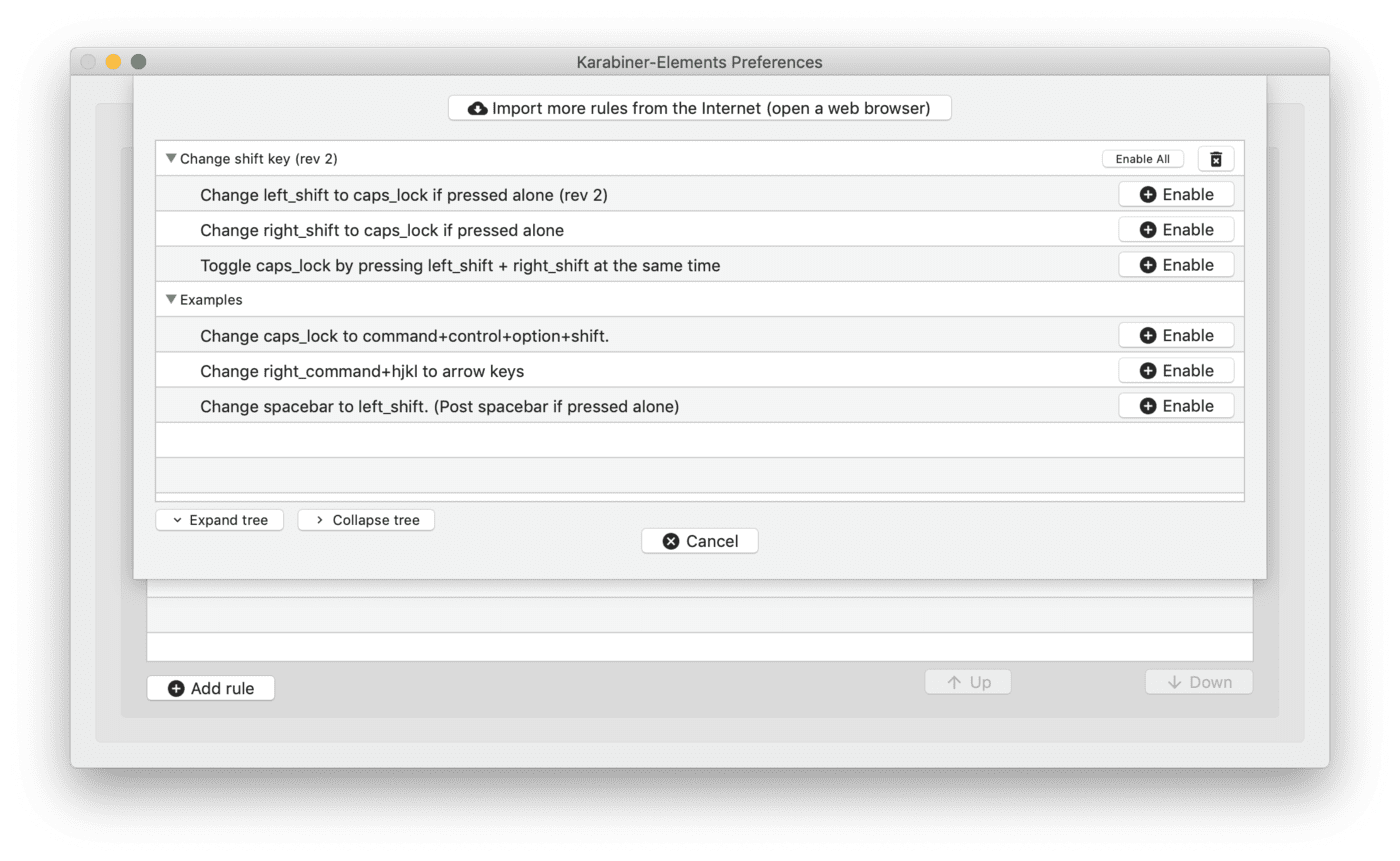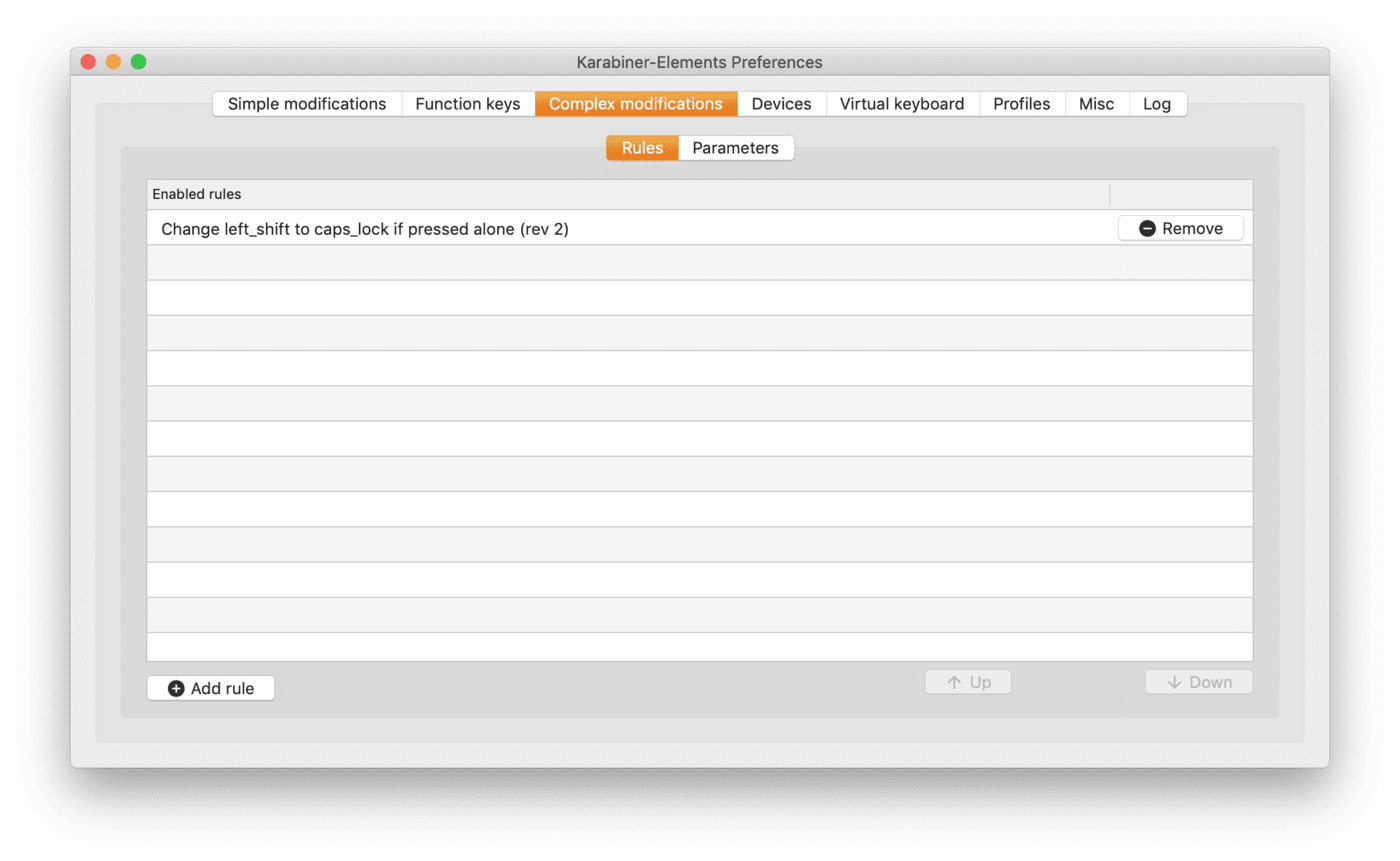Article updated on 10/11/2019
Switching from a PC to a Mac requires some adaptation efforts, especially for the keyboard. After my first article on how to type numbers with an Apple keyboard, the second on how to restore the reactivity of the caps lock key, I’ll now show you how to switch to upper case with the shift key.
Mac users are used to type capital letters by holding down the SHIFT key at the same time as their letter. On Windows, this is possible, but most of the time, users press the SHIFT lock key to switch to SHIFT mode and type their letter(s) in upper case. A third part of users use the two keys (Shift and caps lock key) to alternate between upper and lower case letters. Windows has an option in the settings to enable caps lock with the shift key but not MacOS.
There is a program that fills this gap, called Karabiner-Elements.
Here is the procedure for using the Shift Left key to enable/disable capitalization.
Install Karabiner-Elements
Launch Karabiner-Elements
Click on the “Complex modifications” tab and press the “Add rule” button located at the bottom left of the window
Click on the button “Import more rules from the internet”
The software will then open a web page.
Type “change caps_lock key” in the search bar.
Results are displayed below. Click on the “Import” button in front of “Change shift key (rev 2)”
The browser asks you if you want to open Karabiner-Elements. Open it up.
A window appears. Click on “Import”.
The software tells you that the file has been imported.
Another window appears with a list of items to activate.
Press the “Enable” button located in front of “Change left_shift to caps_lock if pressed alone (rev 2)”.
The element in question then appears in your active rules.
Close the software.
You can now activate upper case letters with a simple press of the SHIFT key.
However, if you keep the SHIFT key held down, it will not activate the lock, which is very useful for only writing a single upper-case letter.