If you have a PC, the operation of the Apple keyboard can be confusing.
There are two kinds of keys to write capitalized on keyboards.
To make sure that we are talking about the same thing, here’s the location of the two keys, caps lock, and shift key.
On the PC keyboard, to type numbers, you would use to press Caps Lock once, type one or more digits, and then press the caps lock button again to return tiny mode and continue the drafting of the text.
On Mac, the default is different. To type numbers, you must stay press the SHIFT key. Press the caps lock key once will only allow you to type uppercase letters but not of type numbers.
In order to restore the same operating under Windows, go to System preferences => Keyboard => Input methods keyboard, press the small sign + and add French – digital.
Now you can type numbers with the caps lock key. SHIFT (green LED lit).
However, as did me point out in the comments, this maneuver complicated writing accented capital letters. Indeed, the “French – digital” keyboard removes the possibility of using the keys e, e, c or to uppercase (because at that time it writes the number). You can always lock caps and long press on the key of e, c or in order to bring up the menu of the accents (only if you have not reactivated the automatic repetition of the keys with the command defaults write -g ApplePressAndHoldEnabled -bool false) but it’s more laborious.
To easily write or E, it is best to bring together the two keyboards “French” and “French – digital”. To be able to switch easily between these 2 keyboards, there are two solutions (which can be used together):
- Check Show the input menu in the menu bar in System Preferences => Keyboard => Input methods. This will bring up a small logo with the french flag in the menu bar.
- Check Select the next input method in System Preferences => Keyboard => Shortcuts => Input methods online. You can change keyboard shortcut ⌘ + N.
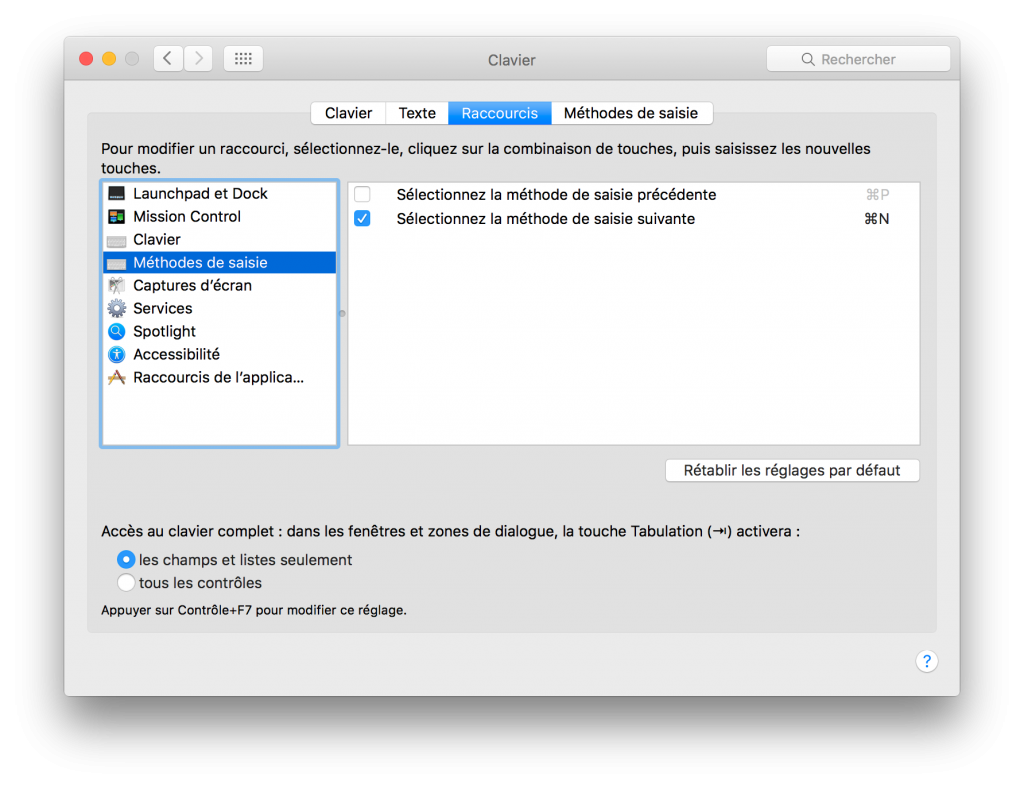
If you come from the Windows world and this is your first step into the Mac universe, I strongly recommend reading my other two tutorials:
- How to delete the caps lock key delay (so that it activates even when you brush it with your finger)
- How to lock uppercase letters with the SHIFT key






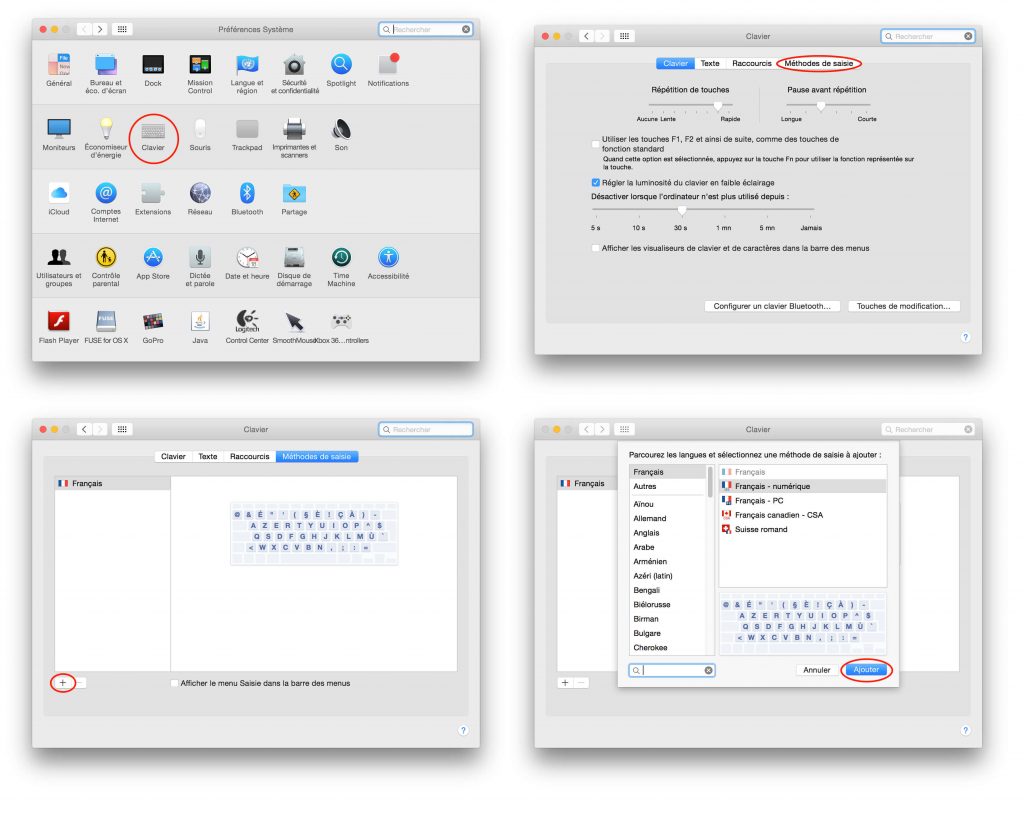
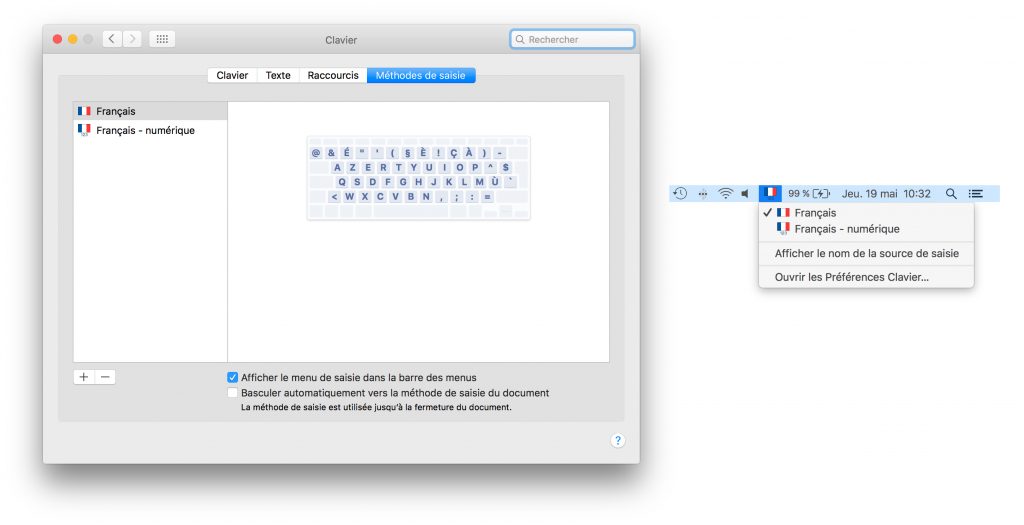



Merci beaucoup pour cette explication claire, précise et rapide.
Thank you, your approach helped me find a way to solve my problem.
Merci ! j’ai cherché sur differents blogs et meme chez apple et personne n’explique la derniere etape pour que ça fonctionne (et du coup ça marchait PAS !!!) donc merci d’etre allé au bout des choses !!!